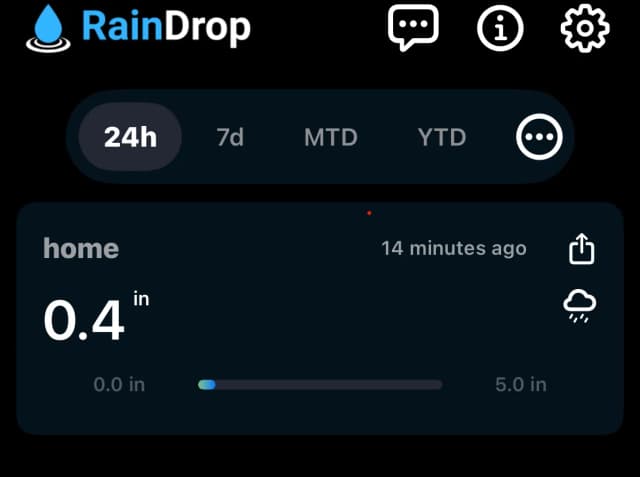How to Get Rainfall Totals for the Last 24 Hours
How to track rainfall with RainDrop—-no rain gauge required! Learn how to effortlessly obtain 24-hour rainfall totals from any location. Click to see how.
Posted by
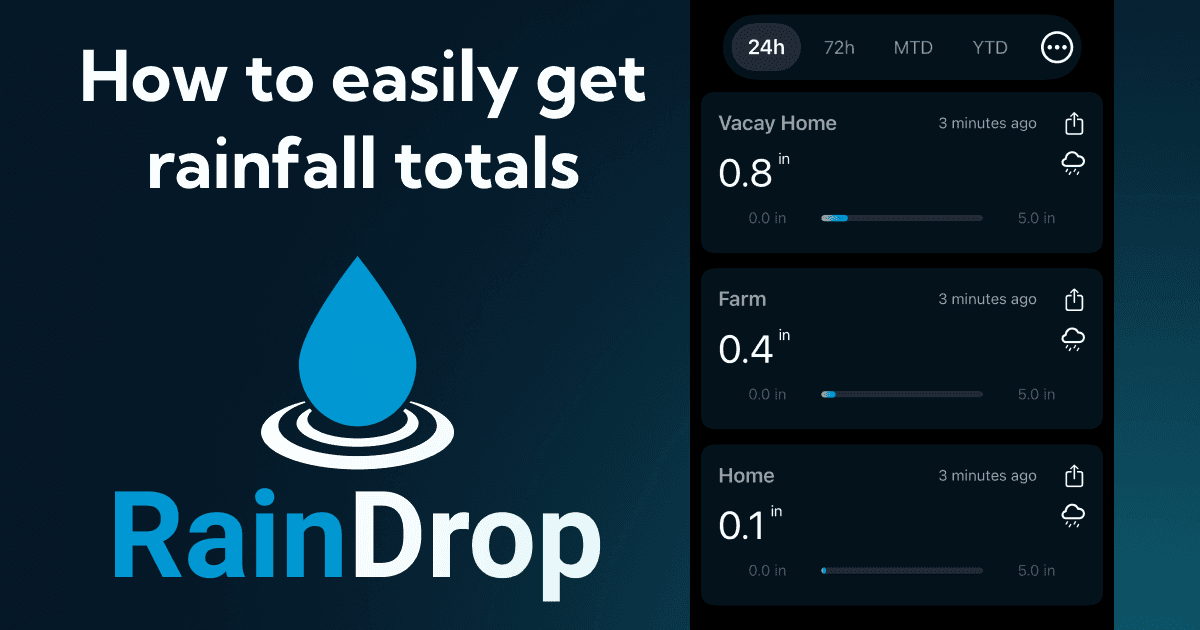
Did it just rain?
Well if it has you're probably thinking, "How much did it rain?". If you need to know about how much rain fell in the last 24 hours, this guide is for you. Maybe you're not at home, or you need to check multiple places. Having a rain gauge at each location isn't always possible. Here, I'll show you how simple it is to find out the rainfall totals for your exact locations, and not some far-away weather station or some general area like rainfall totals by zipcode.
1. Download the RainDrop App
If you have an iPhone, you can download the iOS app here.
2. Create a RainDrop account
After installing the app, the next step is making an account. You can sign up using Google, Apple, or your email. It's pretty straightforward.
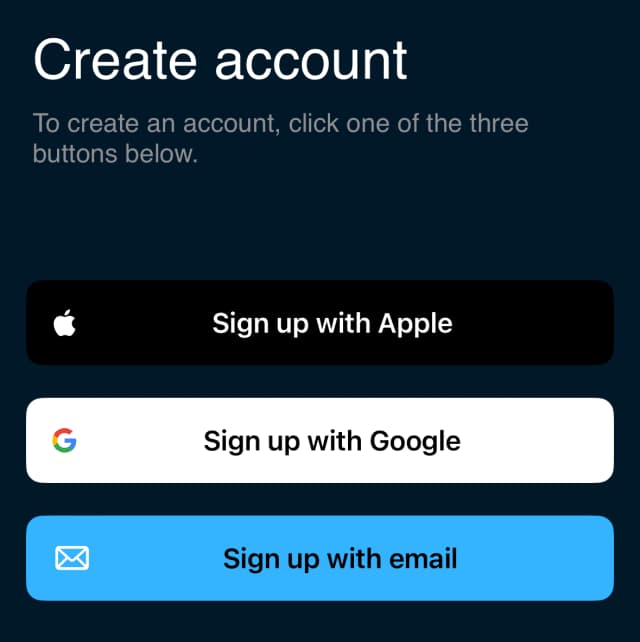
3. Navigate to the map screen
Once your account is ready, you'll start on the home screen without any rain gauges. To add a rain gauge and see the rainfall totals for the last 24 hours, move to the map screen.
4. Adding a virtual rain gauge
To add a virtual rain gauge and view your rainfall totals, simply find where you want to add the gauge on the map and press and hold on the location. A popup will appear where you can name the gauge, and that's it! You will now be able to see how much rain has fallen in the past 24 hours at that location.
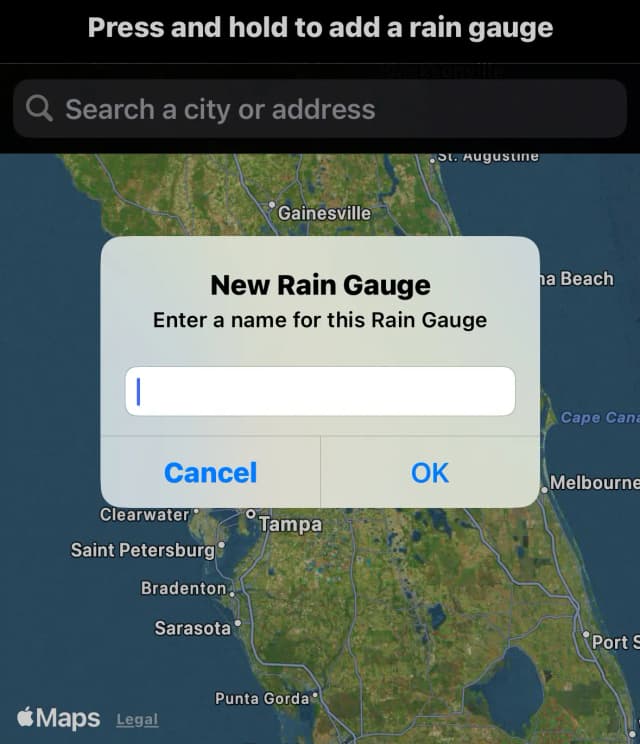
5. You're All Set!
Now, head back to the home screen. Here, you can see how much rain your exact location got in the past 24 hours. You can also check other rainfall totals, like the last 48 or 72 hours, and even up to a year back. From now on, whenever it rains, just check the app to see how much fell. It's really that easy.